Articulate Storyline Template
I was approached by CourseCraft Solutions to support them in developing an Articulate Storyline template for their client, The University of New Mexico.
The client had an existing template in place which was cluttered and outdated. They requested a simpler, more modern aesthetic which could be easily edited and used by their team of instructional designers.
The template had to be representative of the UNM branding and was to include 20 sample slides, this included a mix of static, interactive and knowledge check slides.
PROJECT DETAILS
Role: ELearning Developer and Graphic Designer.
Brief: creation of an Articulate Storyline template.
TOOLS
Articulate Storyline.
Adobe Photoshop.
SKILLS
ELearning development.
Graphic design.








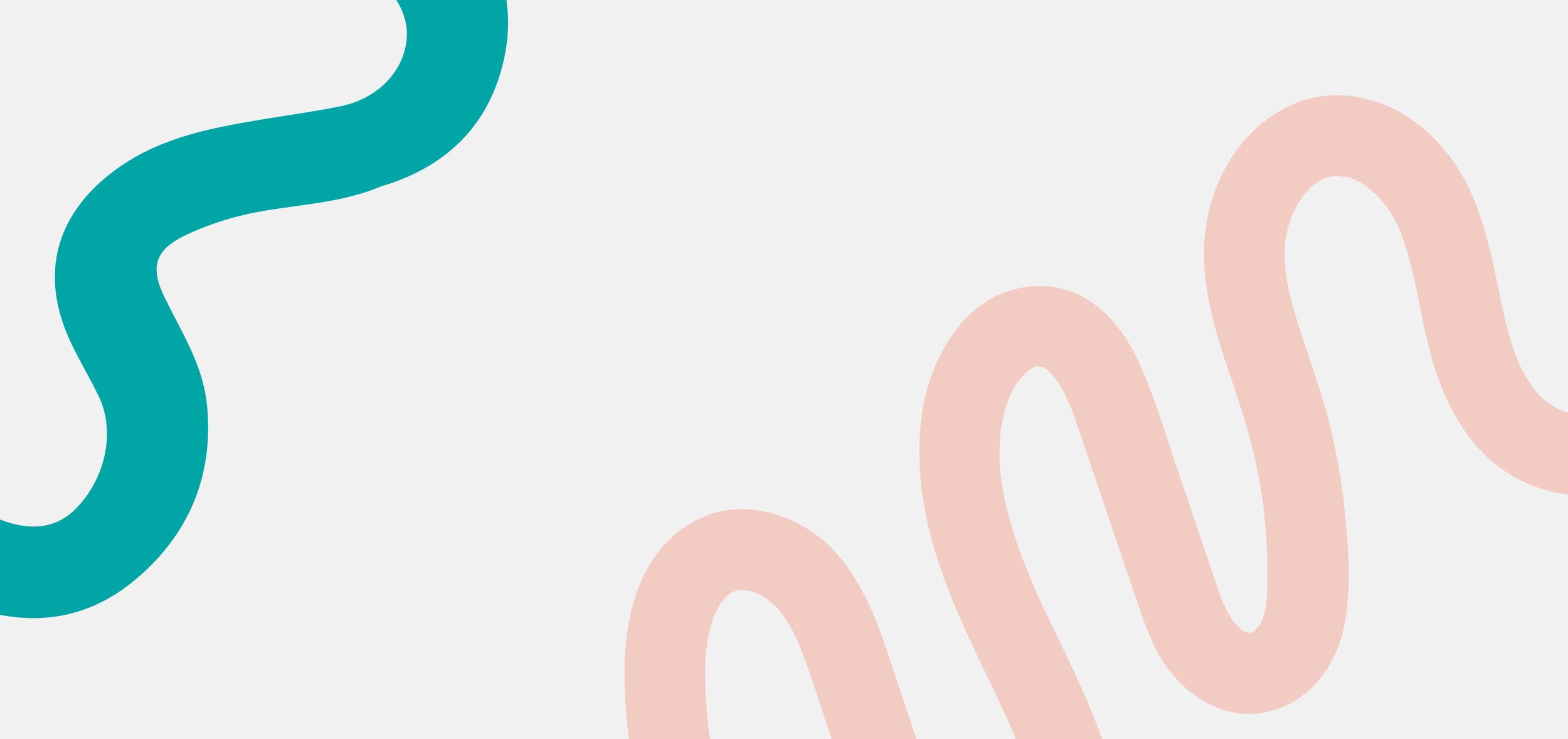
My response to the brief
-
I was provided with the client’s brand book and a few high quality variations of their logo. From here, I was then able to create a look and feel document. Within this document I include a page which outlines how I am going to use the client’s brand colours, along with accessible text and background colour pairings. As this template was for Articulate Storyline, I also provided detail of button states too. Whilst the client had beautiful, colourful branding, there weren’t many accessible colour pairings, therefore I opted to add a light grey shade to form the background colour of the slides, using the bright colours for accents, such as icons and decorative shapes.
As part of this document, I mock-up a few different slide designs, this allows the client to get a feel for how their branding is going to be used. Individual components can be tricky for a client to visualise, therefore piecing it all together in these slide mock-ups helps them better see how the template is going to take shape.
The client wanted to move away from blocky, rectangular shapes and opt for more organic forms. Therefore I used a lot of ‘pill’ shapes and rounded rectangles. This took inspiration from their logo, which features a large U. I was then able to tie in their brand accent colours via these shapes.
This look and feel document is then sent to the client in PDF format and they have the opportunity to provide feedback. In this instance, the client wanted to swap the dominant colour from the red to the turquoise blue (as seen in their accent colours). They also requested the logo be changed, which they then provided. They loved the button and image style and were happy for me to then go ahead and start building in Storyline.
-
Once the look and feel was signed off, I then moved into Storyline to begin building out the 20 slides. It was key with this build that the components were easily editable and didn’t require too much support from external graphic design software. I therefore opted to keep imagery very simple, choosing a cutout style against colourful ‘pill’ shapes. The shapes can be added within Storyline itself, allowing the ID to change as necessary, and the cutout image style can be easily achieved using free online tools such as Adobe Express.
I intentionally kept the slides simple. As their previous template was very cluttered and busy, I wanted this template to feel easy to navigate, balanced and accessible. This was not only for the end user, but for the eLearning developer or instructional designer who may go on to use the template to embed content. If I had used a variety of complex triggers, layers or states, it could become very difficult or time consuming for the developer to insert their content.
Therefore, everything was clearly labelled, navigation was kept simple using Storyline’s built-in modern player, and interactions were made with enough space to accommodate various content lengths.
I added in simple slide animations such as fades for images, but kept these to a minimum to avoid impacting accessibility. I used emphasis animations for the multiple choice buttons and designed the feedback style within the feedback master. For full editability I didn’t create the template within Storyline’s slide master, as I wanted the developer to be able to duplicate the template slides and be able to customise as needed to meet their content length. For example, they may need to add another tab, or answer option. This can become tricky when all design features are built within the slide master.
Once I had developed a majority of the slides, I found the grey background looked a little too plain for some of the slides. Therefore I experimented with a variety of subtle background patterns, eventually settling on a concentric circle design. I coloured this a slightly darker grey than the background and set the transparency down to avoid impacting text accessibility. This was a really subtle change, but I felt added texture and made the background look less sparse.
-
The project was very straightforward and I didn’t run in to many challenges. The only slight challenge was that the client wanted animated icons for a ‘select to reveal’ slide. I used Flaticon to source these icons, then had to use After Effects to edit their colours to match the client’s branding. I’m not very familiar with using After Effects, so this was a bit of a learning curve, but didn’t add too much to my development time.
Overall, the client was very pleased with the finished template and feedback was minimal. The project came in on-time and the client was delivered the Storyline file, along with all supporting imagery.


